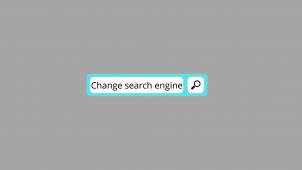How to change the default search engine on the Chrome browser within a few minutes, Are you using the Chrome browser for surfing the web? and want to change your default search engine (Google) to another search engine like Bing, Yandex, DuckDuckGo then read this post completely.
In this post, you will learn how you can change your search engine on your Chrome browser. We know that search engines are required for surfing the web,
When you type queries on the search bar, you will get all websites and post results and then you click any link related to your problem. So this is how search works on a browser.
Also read: How to change the background on Chrome browser
In Google Chrome you will get an option to change your search engine on your Chrome browser settings, So let’s talk about how to change the search engine on your browser.
How To Change Default Search Engine On Chrome Browser
In the Chrome browser, the default search engine is Google, there are 4 more search engines available. Yahoo, Bing, DuckDuckGo, and Yandex are available there,
So firstly you need to choose a search engine that you like to change on your Chrome browser and the next steps are here –
1. Go To Settings
Open your Chrome browser, in the right sidebar you can see a three-dot icon just click on that, and then you can see below settings option below, next, go to settings.
2. Go To Search Engines
When you go to the settings, you can see an option for the search engine, so click on the option and now you have a new window opened in front of you, you can see all your search engines available including Google, Yahoo, Bing, DuckDuckGo, and Yandex.
3. Change Your Default Search Engine
The next step is to choose your search engine and make default, for changing your search engine you can see in the right sidebar of the list of search engines, and also you can see a three-dot option on every search engine, just click on the three-dot option and make it your default search engine.
Conclusion
In this post, I shared tips to change your default search engine on your Chrome browser with step by step guide, If you like this post then subscribe to our newsletter to get the latest post notification on your email.
- AI in E-Commerce: How Small Businesses Can Compete with Giants
- Is it safe to download iOS 26 beta?
- How To Change The Language on Amazon in Just a Few Minutes
- Four Main Mistakes to Avoid When Selling Your Video Game Skins
- 5 Ways This Cloud-based Product Can Help Businesses Scale
Tech-Enthusiast and Founder/Author of Techotn.com and also a passionate Pinterest Marketer at Sajalmanjhi.com. Follow me on X twitter.com/ManjhiSajal