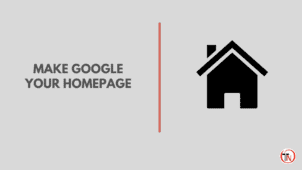How to make Google my Homepage on any browser? If you have questions like this then you are in the right place so read every step to get your custom homepage on your web browser.
Web browser helps to find your questions answered on the internet, In the search bar of your browser when you type your queries like – How to make money online, then your web browser finds the relevant
keywords that are available on a specific page, post, or website, and finally show the results of your queries in the form of the website’s post, pages, images, videos, and feature snippet that appears on the top of the result page.
Every browser has a homepage when you open your browser, and in the settings of the browser you can change your default homepage to a specific website,
How to change the homepage on your browser and add a custom website, In this post, I shared the way that you can change your default browser to a custom URL.
Read: How to change the default search engine on Chrome
How To Make Google My Homepage on Chrome
For changing your homepage URL to a different URL you can follow these steps to get your own custom website on your browser’s homepage.
In this post we are talking about the Chrome browser, if you are using a different browser you can use these steps to change your homepage to a custom website like – Google.com
1. Open Your Browser’s Settings
The first step is to open the browser that you are using for surfing the web, Whatever browser you can find easily the browser’s settings by clicking on the right sidebar of your browser you can see below a setting option available there so just go to settings.
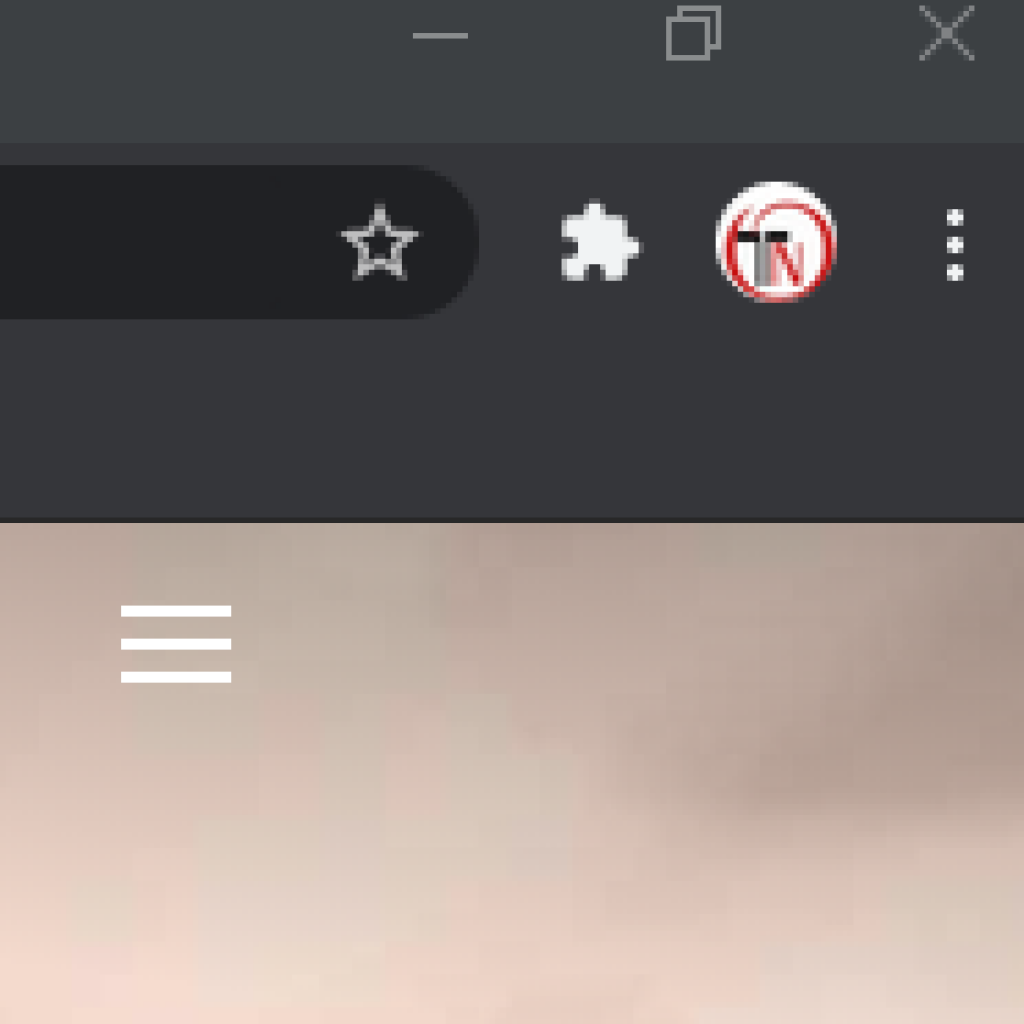
2. Go To Appearance
After going to your settings you can see the appearance option below, just click on the appearance option
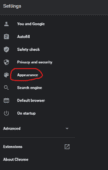
3. Change Your Homepage
This is the final step, after going to appearance you can see the homepage of your browser, so let’s change to the custom homepage option and put your own homepage URL like – https://www.google.com
- How To Change The Language on Amazon in Just a Few Minutes
- Four Main Mistakes to Avoid When Selling Your Video Game Skins
- 5 Ways This Cloud-based Product Can Help Businesses Scale
- DayZ Survival Strategy: Tips to Survive Longer
- 10 Reasons That Cause Your iPhone to Freeze/Restart
Conclusion
In this post, I shared step by step guide to changing your web browsers homepage to a custom URL, if you found this post useful then don’t forget to share this post with your friends and subscribe to our mailing list so you will get the latest tips and tricks repleted article like this one. If you have any questions then comment down below.
Tech-Enthusiast and Founder/Author of Techotn.com and also a passionate Pinterest Marketer at Sajalmanjhi.com. Follow me on X twitter.com/ManjhiSajal