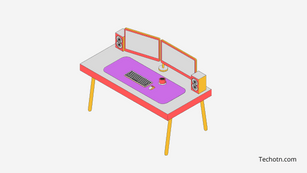Gone are the days when people had to compromise their productivity and efficiency because of a single monitor. People from marketing, trading, coding and even gaming require a multiple monitor setup.
If you are in any such field which requires more than a monitor, consider having a dual monitor setup. We are not telling you to get six monitor setups right away, but you can at least get another one for a dual monitor setup to maximize your productivity. You can also check out some of our recommended vertical monitors that you can easily set up as dual monitors.
However, buying and setting up multiple monitors can be a real mess if you don’t have any prior knowledge regarding the same. Continue reading this quick guide to learn how to set up dual monitors all by yourself.
What monitor should I get?
If you already have a monitor, we recommend you get the same model. The reason is it won’t be aesthetically pleasing, and the screen sizes won’t match. Moreover, if your monitor is way behind the times, consider buying two new monitors with better functionality for a better experience.
The number and type of ports on a monitor can solely make a lot of difference because you need the same ports on your CPU too. Also, the higher the number of ports, the more devices you can connect.
Will I require a GPU for a dual monitor setup?
Most probably not; you won’t require a special GPU for a dual monitor setup. However, if your PC’s motherboard doesn’t have more than one port, you will need a GPU.
Similarly, in the future, you might think of upgrading your dual monitor setup to a multiple monitor setup, and that’s when you will require it the most. Also, GPUs provide many features that your computer’s processor cannot, including high-level graphics, high speed, smooth working, and lesser time. Hence, we suggest you get a GPU A.K.A. processor while setting dual monitors.
How to connect dual monitors to a CPU?
Once you have bought two monitors and a CPU, now it’s time to connect all of them. First of all, install the GPU on your PC and then follow the steps given below.
- Check for both of the monitor’s connectivity and that of your GPU by looking at the port. Depending on the connectivity, you will need cables for connecting them. They can be HDMI, display, VGA, or even USB cables.
- Also, if you don’t have a GPU yet, you can connect those two monitors to your CPU using two different types of cables. That’s because any primary CPU will include at least two ports of various types.
Setting up dual monitors
If you start your PC with dual monitors with only the cables on, it won’t work. That’s because you have to change some settings on your PC to use your second monitor.
Here are the steps you should follow.
Setting dual monitors on Windows
- Go to the search bar and search for display settings if you are on Windows.
- Scroll down further, and an option named “Multiple Displays” will be visible.
- In its drop-down list, you will see four options: “Extend these displays” and “duplicate these displays” are mostly used.
- Once you have chosen any of them, click on “apply” and “keep changes.” You will see your second monitor working instantly.
Setting dual monitors on Mac
- For Mac, you don’t have any specific setting for setting a multiple monitor setup. But if you want to extend the display, you have to make some changes.
- Choose the “system preferences” by clicking on the apple icon.
- Click on the “display” with a computer icon that will you to the display settings.
- Here you can easily arrange the monitor displays according to your preferences.
- And if you want to extend the display, uncheck the “Mirror Displays” option.
Tips for setting up dual monitors
Ergonomics first
While setting up dual monitors, check whether or not they are comfortable to use. An ergonomic monitor should have an adjustable height, rotation feature, etc., which will help you work easily.
Quality
The quality matters the most while buying items like monitors, which must last long. We do not recommend going for cheaper models as they will not last for a year. Also, check for the build material and ensure it’s durable enough to withstand any falls.
Remember the shortcuts
At first, using a dual monitor setup can be challenging for you. Be it changing the display or even minimizing the windows on the monitor. That’s why it will be better if you search and remember the shortcuts related to multiple monitor setup. So, it will be easier for you to work with it.
Get super-wide wallpapers
Even if wallpapers don’t help PC work, they are cool. And if you extend the display to the second monitor, your current wallpaper won’t be that long to cover the whole screen. That’s you should go for super-wide wallpapers. They are readily available online, so get your favorite ultraWide wallpaper today.
Conclusion
Using this guide on setting up dual monitors, you can surely set one by yourself. Also, do remember all the tips provided above for an easy experience. You can upgrade to a multi-monitor setup in the future as it will increase your productivity skills and save your time. Depending on your preferences and budget, there are many good options available, so take a look at them today.
Tech-Enthusiast and Founder/Author of Techotn.com and also a passionate Pinterest Marketer at Sajalmanjhi.com. Follow me on X twitter.com/ManjhiSajal